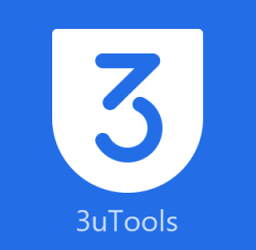Installation requirement
- The mobile with more than 50% of batteries to avoid blackouts and irreparable damage.
- Have a good usb cable.
- A PC or laptop at hand.
List of compatible phones
Android 11 / 12 /13
SM- A725F,
SM- A725M
Flashing firmware on a Samsung A72 or any other Android device can be a complex process, and it should be done with caution because it can potentially brick your device if not done correctly. Ensure that you have a good reason to flash firmware, such as fixing a serious software issue, and make sure you’re using the correct firmware for your specific device model. Here’s a general overview of how to flash firmware on a Samsung A72:
Before you start:
-
Backup your data: This process will erase all data on your device, so make sure to back up any important files, contacts, and data.
-
Charge your phone: Ensure that your device has enough battery to complete the flashing process.
-
Download the firmware: Find the correct firmware for your Samsung A72 on the Samsung official website or a trusted source. Make sure it’s the exact firmware version for your device model and region.
Requirements:
- A Windows PC with the necessary drivers installed.
- A USB cable to connect your phone to your PC.
- Odin tool (Samsung’s official firmware flashing tool).
Steps to Flash Firmware on Samsung A72:
-
Install Samsung USB Drivers:
Make sure you have the appropriate USB drivers installed on your PC. You can download these drivers from the official Samsung website.
-
Download Odin:
Download the Odin flashing tool from a trusted source and extract it on your PC.
-
Boot Your Phone into Download Mode:
- Turn off your Samsung A72.
- Press and hold the Volume Down, Bixby (if applicable), and Power buttons simultaneously until you see a warning screen.
- Press the Volume Up button to enter Download Mode.
-
Connect Your Phone to Your PC:
Connect your Samsung A72 to your PC using a USB cable. Make sure Odin recognizes your device (you’ll see a COM port ID in Odin).
-
Load the Firmware in Odin:
- In Odin, click on the «AP» button and select the firmware file you downloaded.
- Ensure that only the «Auto Reboot» and «F. Reset Time» options are selected in Odin.
-
Start the Flashing Process:
Click the «Start» button in Odin to begin the flashing process. This will take a few minutes, and your phone will reboot during the process.
-
Wait for the Process to Complete:
Do not disconnect your phone during the flashing process. Once it’s complete, Odin will show a «Pass» message.
-
Factory Reset (optional):
After the firmware is flashed, you may want to perform a factory reset to ensure a clean start. You can do this from the phone’s settings.
-
Set Up Your Phone:
Your device will reboot, and you can set it up as a new device or restore your data from your backup.
Keep in mind that firmware flashing can be risky and should only be done if you are experienced and confident in what you are doing. If you are not comfortable with these steps or are unsure about any aspect of the process, it’s advisable to seek professional help or assistance from a Samsung service center to avoid damaging your device
Tutorial sin root TWRP
Tutorial con Twrp
Desbloquear bootloader
Video metodo antiguo
Download

Mira nuestros videos de tecnología en Youtube
Apps, tutoriales y noticias
3uTools For MacOS Latest Version
Home » mejorar rendimiento 3UTools For MacOS FREE .dmg Download Version Windows Exploring 3uTools for macOS: A Comprehensive Overview 3uTools 3uTools, renowned for its robust features on Windows, also extends its utility to macOS users seeking comprehensive iOS...
3utools Latest Version For Windows
Home » mejorar rendimiento 3UTools For Windows FREE .EXE Download Version MacOS Comprehensive Guide to 3uTools for Windows: Everything You Need to Know 3uTools 3uTools is a versatile Windows-based software tool designed for managing iOS devices such as iPhones,...
Apple Developer For iPhone iPad Latest Version
Home » mejorar rendimiento Apple Developer for iPhone | iPAd all the languages FREE .iPA Download Apple Developer: Unlocking Innovation in App Development Apple Developer The Apple Developer program is a gateway for developers around the world to create, test,...
Manténgase actualizado con las últimas noticias y actualizaciones
Apoyanos para crear más contenido
unete a la comunidad de Youtube y obten beneficios. Se parte de los parceritos
Apoyanos suscribiendote a nuestro canal de Youtube
suscribete de manera totalmente gratuita a nuestro canal de Youtube, nos apoyarias un monton si tambien activas la campanita de notificaciones.
Sigueme
sigueme en mis redes sociales, respondo pregunta, dudas y ayudo a mi seguidores.