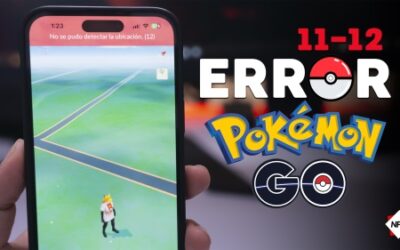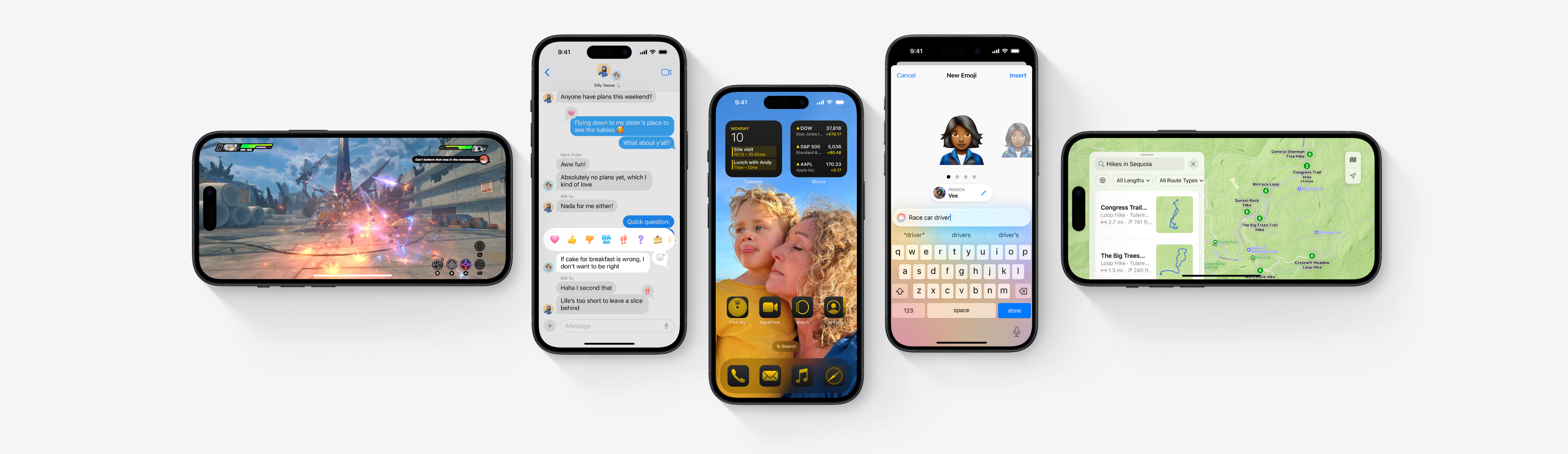
Yours. Truly.
Customize your iPhone in more ways than ever, stay connected with friends and family, and relive your favorite moments. And with Apple Intelligence, the things you do every day become even more magical.
Coming this fall
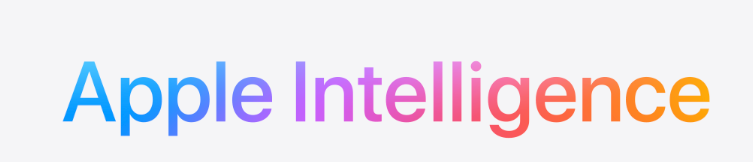
On iPhone 15 Pro and iPhone 15 Pro Max, iOS 18 introduces Apple Intelligence, which draws on your personal context to give you intelligence that’s most helpful and relevant for you.
Coming in beta this fall*
Customization
Rearrange apps and widgets
Personalize your Home Screen layout.
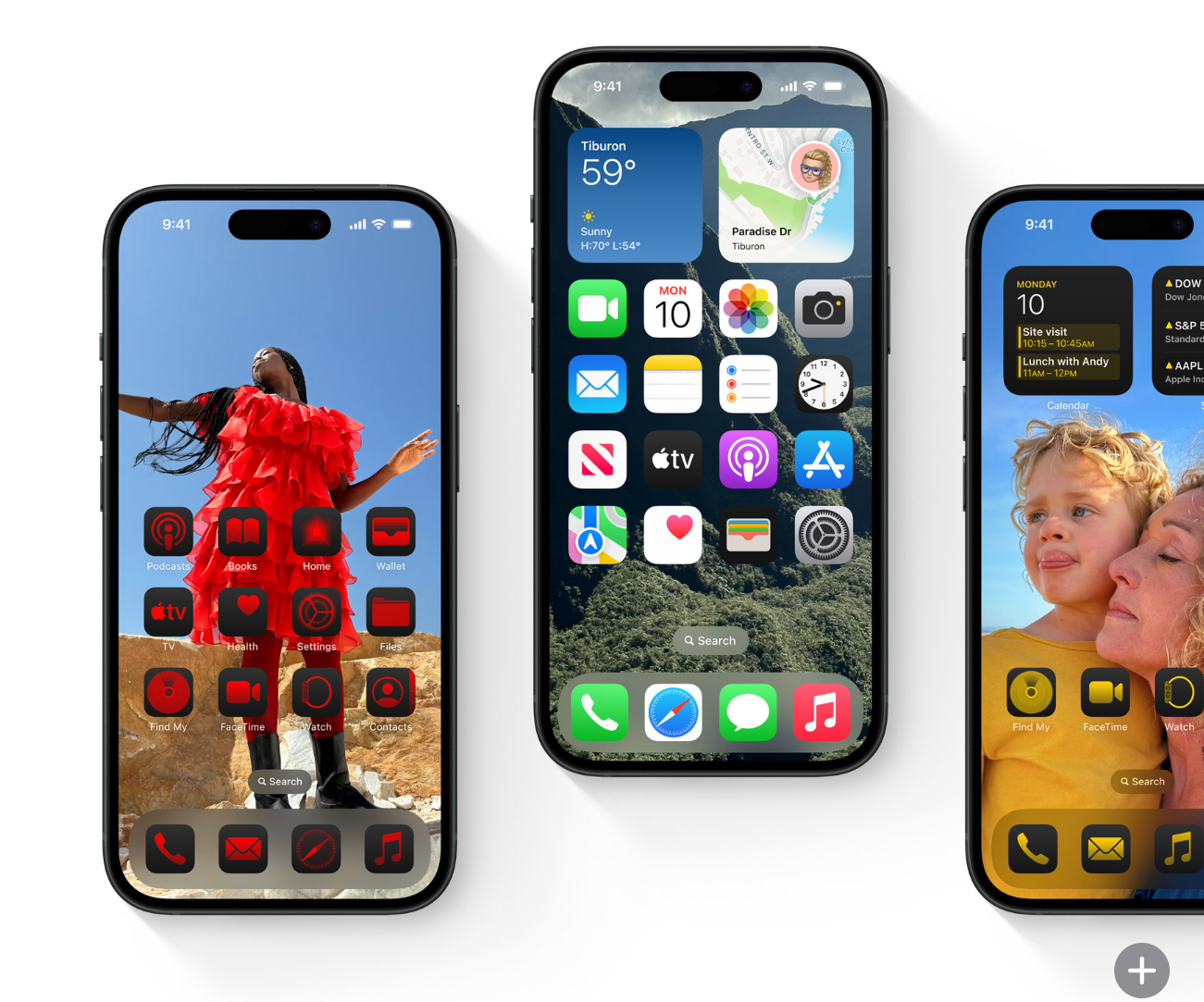
New look for app icons
App icons and widgets appear even sleeker with a new Dark look. Tint them all with any color, or have iOS suggest a color that complements your wallpaper. You can also make apps and widgets appear larger.
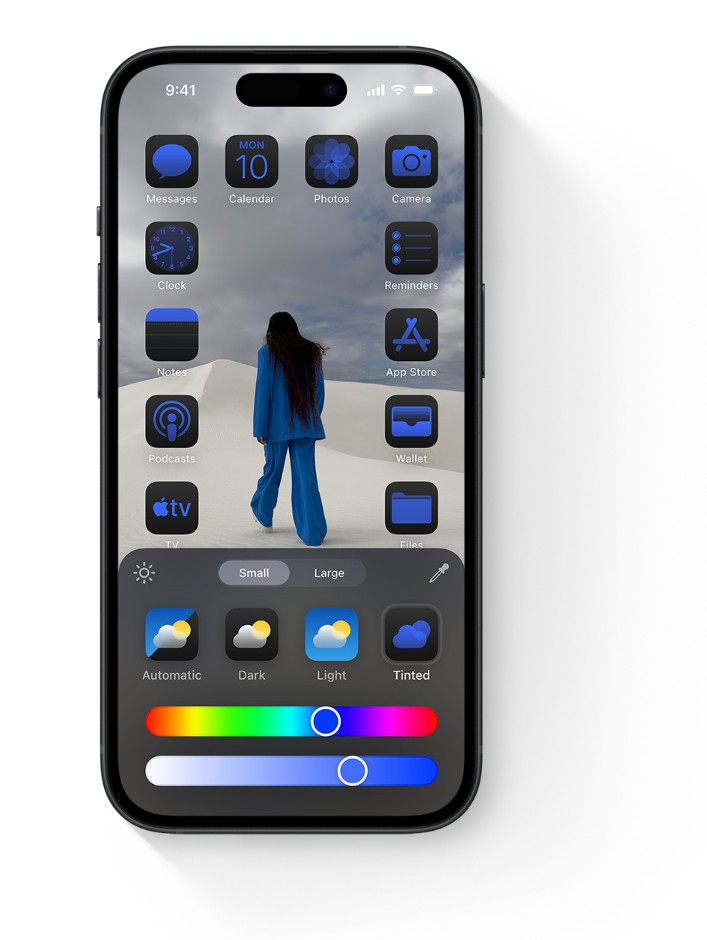
A big update to Control Center
The redesigned Control Center features new groups of controls, which you can access more fluidly with a single, continuous swipe down on the Home Screen.
🛰️ LocaChange: El Mejor Cambiador de Ubicación GPS para Android y iPhone en 2025 [Sin Root No Jailbreak ni VPN]
Home » apple- iOS 🛰️ LocaChange For ANDROID iOS MacOS Windows – Latest Version Descarga Windows Buy Now Mac iOS App Android 🛰️...
Solved! Remove Apple ID from iPhone
Home » apple- iOS MagFone iPhone Unlocker For Windows – MacOS- Latest Version Download Solved! Remove Apple ID from iPhone Removing an...
How to Fix Error 11 and Error 12 in Pokémon GO on iOS with iWhereGO
Home » apple- iOS iWhereGO For Windows – Latest Version FREE .EXE Download How to Fix Error 11 and Error 12 in Pokémon GO on iOS with...
Guide to Download and Install iOS 18 Beta on iPhone and iPad
install ios 18 beta
The iOS 18 beta version offers a chance to experience new features and improvements before the official release. If you’re a developer or tech enthusiast, you can install this version on your iPhone or iPad by following these steps.
Prerequisites
- Compatible Device: Ensure your iPhone or iPad is compatible with iOS 18.
- Backup: Make a backup of your device via iCloud or iTunes to avoid data loss.
- Apple Developer Account: You need an Apple Developer account, which has an annual fee.
Steps to Download and Install iOS 18 Beta
1. Enroll in the Apple Developer Program
If you don’t have a developer account, you need to enroll in the Apple Developer Program. Follow the steps to complete your registration and pay the annual fee.
2. Download the Configuration Profile
- Access the Apple beta downloads page from your device: Apple Developer Downloads.
- Sign in with your developer account.
- Find the iOS 18 beta and download the corresponding configuration profile. This profile is essential to enable the beta update option on your device.
3. Install the Configuration Profile
- Once downloaded, go to Settings > General > Profile on your device.
- You will see the iOS 18 beta configuration profile. Tap on it and follow the instructions to install it.
- After installation, you may need to restart your device.
4. Update to iOS 18 Beta
- After restarting, go to Settings > General > Software Update.
- You should see the iOS 18 beta update available. Tap Download and Install.
- Follow the on-screen instructions to complete the installation.
Beta Update Option Not Appearing?
If the update option doesn’t appear after installing the profile, follow these steps:
- Verify Installed Profile: Ensure the iOS 18 beta profile is correctly installed in Settings > General > Profile.
- Restart Your Device: Sometimes an additional restart can help recognize the profile.
- Check Internet Connection: Ensure you’re connected to a stable Wi-Fi network and your device has enough battery.
Using the Apple Developer App
- Download the App: Download the Apple Developer app from the App Store.
- Sign In: Sign in with your developer account.
- Access Betas: Within the app, navigate to the beta versions section and follow the instructions to install the iOS 18 profile.
Final Considerations
- Stability: Remember that beta versions can be unstable and contain bugs. It’s not recommended to install beta versions on your primary device.
- Reverting to Previous Versions: If you decide to revert to an earlier version of iOS, you will need to restore your device using DFU mode and the backup you previously made.
By following these steps, you’ll be able to download and install the iOS 18 beta on your iPhone or iPad and explore the new features Apple has to offer.
Downloads
Version ipsw
Compatibility
-
Compatible Devices for iOS 18 Beta
Before downloading and installing iOS 18 beta, it’s crucial to ensure your device is compatible. Here is a list of iPhone and iPad models that support iOS 18 beta:
iPhone Models
- iPhone 15 Pro Max
- iPhone 15 Pro
- iPhone 15
- iPhone 15 Plus
- iPhone 14 Pro Max
- iPhone 14 Pro
- iPhone 14
- iPhone 14 Plus
- iPhone 13 Pro Max
- iPhone 13 Pro
- iPhone 13
- iPhone 13 mini
- iPhone 12 Pro Max
- iPhone 12 Pro
- iPhone 12
- iPhone 12 mini
- iPhone 11 Pro Max
- iPhone 11 Pro
- iPhone 11
- iPhone XS Max
- iPhone XS
- iPhone XR
- iPhone SE (3rd generation)
- iPhone SE (2nd generation)
iPad Models
- iPad Pro 12.9-inch (6th generation)
- iPad Pro 12.9-inch (5th generation)
- iPad Pro 12.9-inch (4th generation)
- iPad Pro 12.9-inch (3rd generation)
- iPad Pro 12.9-inch (2nd generation)
- iPad Pro 12.9-inch (1st generation)
- iPad Pro 11-inch (4th generation)
- iPad Pro 11-inch (3rd generation)
- iPad Pro 11-inch (2nd generation)
- iPad Pro 11-inch (1st generation)
- iPad Pro 10.5-inch
- iPad Pro 9.7-inch
- iPad Air (5th generation)
- iPad Air (4th generation)
- iPad Air (3rd generation)
- iPad (10th generation)
- iPad (9th generation)
- iPad (8th generation)
- iPad (7th generation)
- iPad mini (6th generation)
- iPad mini (5th generation)
Ensure your device is listed above before proceeding with the iOS 18 beta installation. This will help you avoid any compatibility issues and ensure a smoother update process.


![Guide to Download and Install iOS 18 Beta on iPhone and iPad 34 🛰️ LocaChange: El Mejor Cambiador de Ubicación GPS para Android y iPhone en 2025 [Sin Root No Jailbreak ni VPN]](https://neifredomar.com/wp-content/uploads/2025/11/teleport_mode-400x250.png)