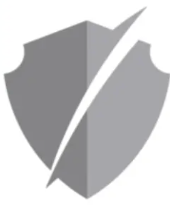
ZeroKnox Removal
for Windows – Tools
FREE .exe
Understanding ZeroKnox Removal Tool: Enhancing Security Efforts
ZeroKnox Removal Tool
In the realm of cybersecurity, the ZeroKnox Removal Tool stands as a crucial solution designed to combat persistent threats and enhance system protection. This tool is specifically crafted to detect and remove malicious software, providing users with a robust defense against cybersecurity threats.
What is the ZeroKnox Removal Tool?
The ZeroKnox Removal Tool is a specialized software application developed to identify and eliminate malware, including viruses, spyware, adware, and other malicious programs that may compromise system security. It operates effectively across various platforms, ensuring comprehensive protection for both individual users and businesses alike.
Key Features of the ZeroKnox Removal Tool
Advertencias: You need to disable the antivirus!
Top Video
Youtube
Details
License
FREE
Platform
Windows
OS
Windows 7 – 8 -10 -11
Language
English
Top Apps – Games
Root explorer
Latest Version – Android
Quickshort Cutmaker
Latest Version – Android
Magisk Manager
Latest Version – Android
Clone Phone
Latest Version – Android
Genshin impact
Latest Version – Android
Apex Launcher
Latest Version – Android
FrpByPass
Latest Version – Android
Fortnite
Latest Version – Android
Call of Duty®: Warzone™ Mobile
Latest Version – Android
Related Posts
🛰️ LocaChange: El Mejor Cambiador de Ubicación GPS para Android y iPhone en 2025 [Sin Root No Jailbreak ni VPN]
Home » Android 🛰️ LocaChange For ANDROID iOS MacOS Windows – Latest Version Descarga Windows Buy Now Mac iOS App Android 🛰️ LocaChange: El Mejor Cambiador de Ubicación GPS para Android y iPhone en 2025 [Sin Root ni VPN] En un mundo cada vez más conectado,...
SamFlash Lastest Version
Home » Android SamFlash For Windows – Latest Version FREE .EXE Open Settings Button Open Everything You Need to Know About Samflash: A Comprehensive Guide SamFlash In the fast-paced world of technology, staying ahead of the curve is crucial. One such...
SuperSU 2.84.Zip Latest Version
Home » Android SuperSU for Android all the languages FREE ZIP Download ZIP Version APK SuperSU APK Understanding SuperSU: A Comprehensive Guide to Android Root Management SuperSU SuperSU is a powerful tool for Android devices that grants users administrative...
VPN Super Unlimited Proxy APK Android
Home » Android VPN Super Unlimited Proxy for Android all the languages FREE .APK Download APK Version iOS VPN Unlimited Proxy for Android: A Comprehensive Guide VPN Unlimited Proxy In today’s digital age, privacy, and security are paramount, especially when...
Rescue and Smart Assistant Tool Motorola
Home » Android Rescue And Smart Assistant For Windows FREE .EXE Download Rescue and Smart Assistant: Revolutionizing Digital Customer Support Rescue and Smart Assistant In the digital age, providing exceptional customer support is crucial for business success....
Root checker APK Latest version
Home » Android Root Checker for Android all the languages FREE APK Download Root Checker: Verifying Root Access on Your Android Device Root Checker apk Root Checker is a simple yet essential tool for Android users who have rooted their devices or are...




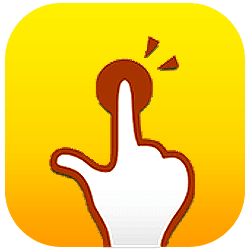
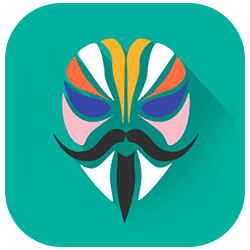





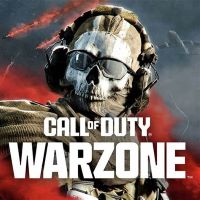
![ZeroKnox Removal Tool Latest Version Windows 73 🛰️ LocaChange: El Mejor Cambiador de Ubicación GPS para Android y iPhone en 2025 [Sin Root No Jailbreak ni VPN]](https://neifredomar.com/wp-content/uploads/2025/11/teleport_mode-400x250.png)
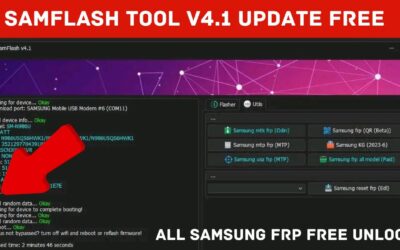

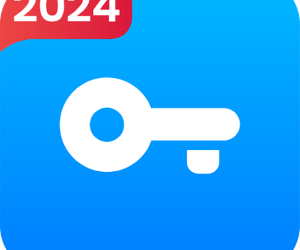
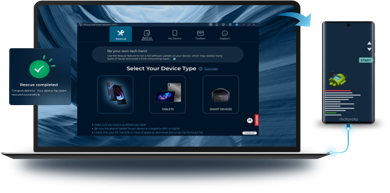


Agradeceria mucho la ayuda olvide mi clave de ingreso
GRACIAS
GRACIASJEJEJE